Installing AVENIR Font on Windows
How to Install AVENIR Font on Windows
1. Navigate to the PUBLIC drive – which should load automatically upon login (when in an EBC building)
- If you don't see the drive, follow the instructions at the bottom of the page!
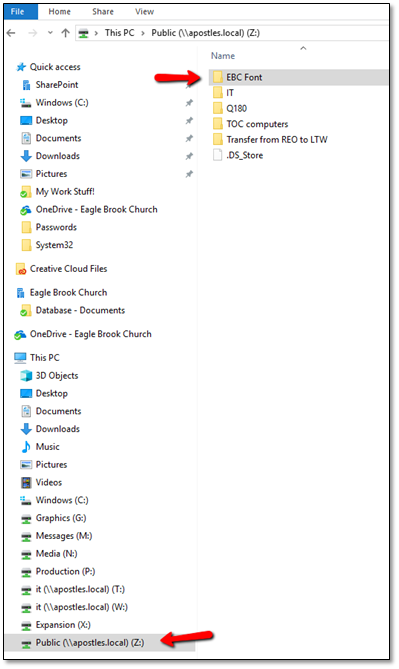
2. Double Click on the folder EBC Font
3. Double Click the Avenir folder
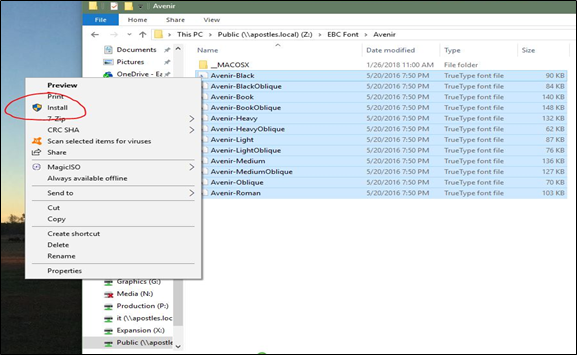
4. Highlight all the listed fonts except the _MACOSX folder
5. Right Click on the highlighted files and select INSTALL
a. If prompted – Click YES – all fonts should/will be installed automatically
6. Please close your associated applications and re-launch to reload your fonts or reboot your computer.
* If you don't see the Public Drive
1) Are you in one of the EBC Buildings?
2) Are you connected to the EBC STAFF Wifi?
Right Click COMPUTER
Select MAP NETOWRK DRIVE
Leave the DRIVE field at the default
In the FOLDER field - type the following:
\\apostles.local\public
press the ENTER key OR hit FINISH