Edit Video Cue Customs in Dashboard
Follow these instructions to change out a video cue in any custom in Dashboard.
1. Connect to your Video Switcher in the Basic Tree View. Use the drop down arrows and navigate to the "Custom Controls" line. Double click to open.
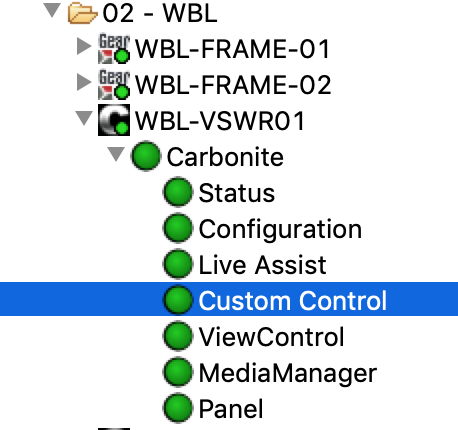
2. Click on "Editor" on the bottom left, then find the Bank and Custom you're wanting to edit.
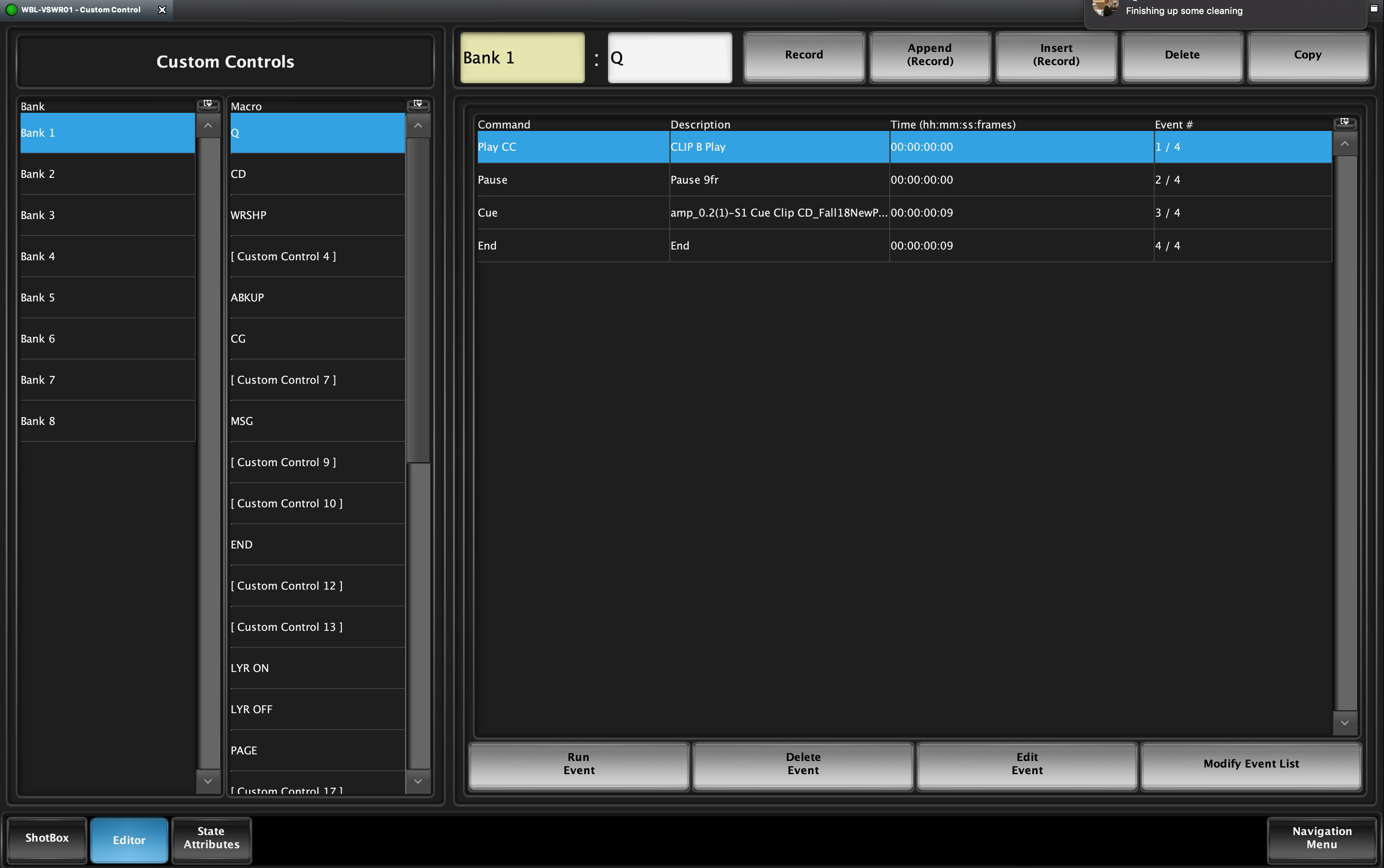
3. In the edit window, find the command "Cue" and double click the line.

4. In the clip name field, type the exact name of the clip that you want cued, then click 'Replace.'
(amp_0.2-S1 is the Clip Server, Channel 1 is Clip A, Channel 2 is Clip B)
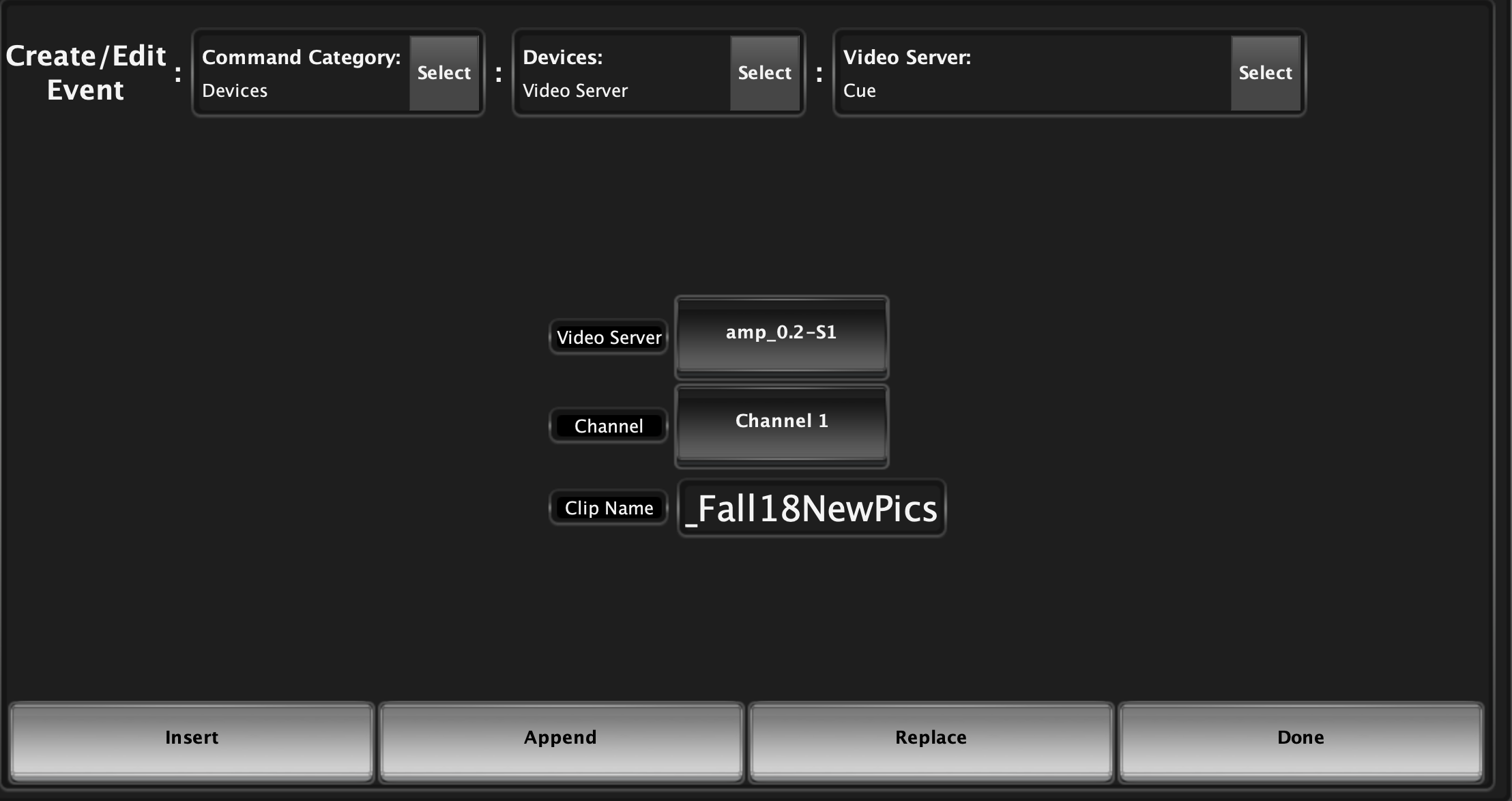
If you have any questions on how to replace or edit a clip cueing custom, please submit a Helpdesk ticket!