Wi-Fi Connectivity Issues (Mac)
How to Remove Wi-Fi Access Points on your Mac:
Click on the Apple icon in the top left-hand corner of your screen in the Menu Bar.

Select System Preferences and then click on the Network icon.
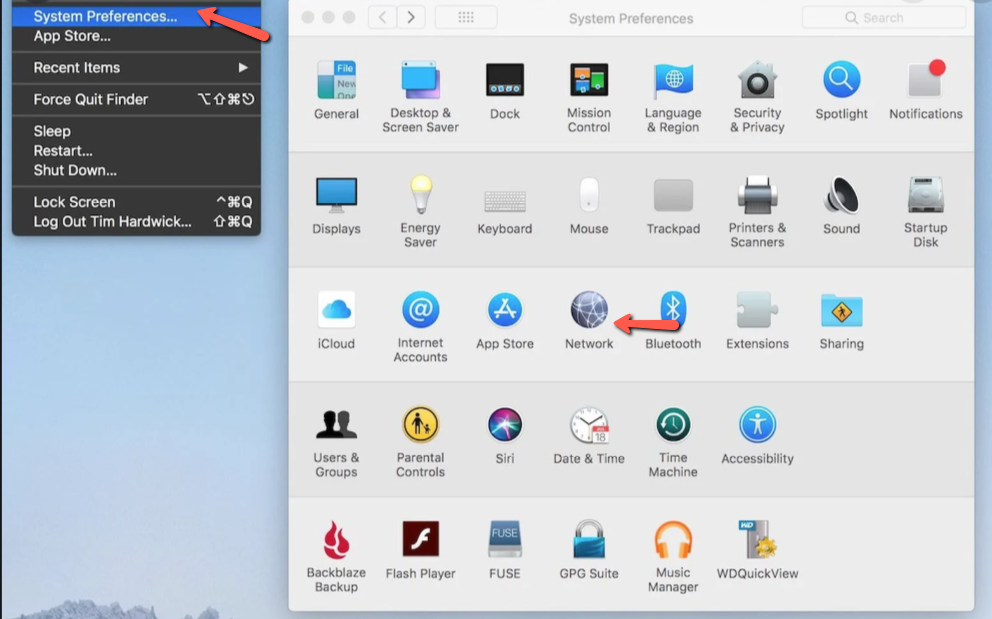
Select AirPort from the list on the left, click the Turn AirPort Off button on the right, and then select Advanced.
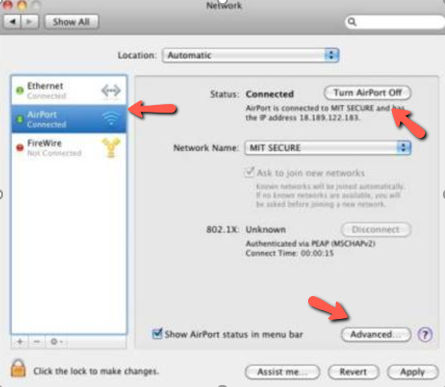
Under the AirPort tab, you will see a list titled Preferred Networks listing the Network Name and the Security type.
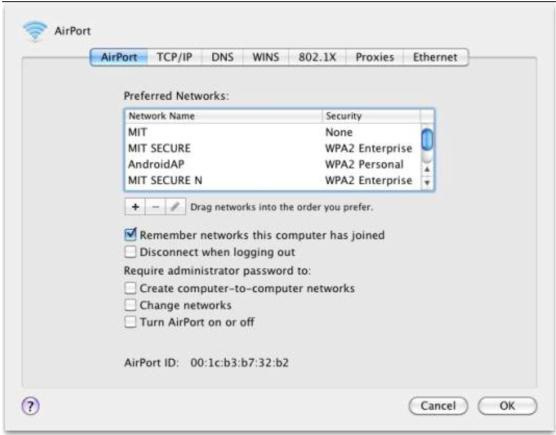
Select the networks to be removed by pressing and holding the Command key on your keyboard while clicking on the network names. If you wish to remove all networks in the list, click on one of the networks listed and press Command + A to select all the networks. Once you've selected the networks to be removed, press the minus (-) button below the list. Then, click the OK button.
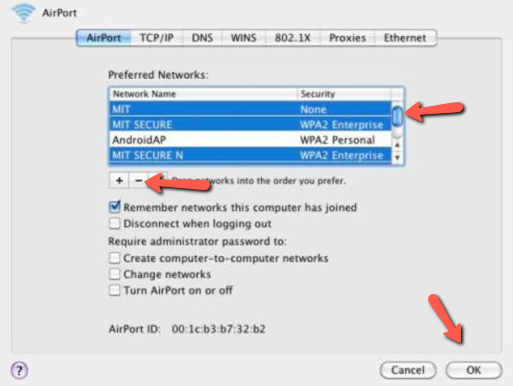
Click the Apply button and then click the Turn Airport On button.